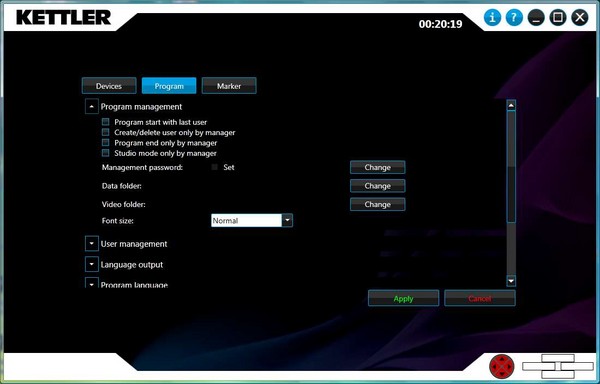|
KETTLER WORLD TOURS 2.0 |
Program settings
The following settings can be changed in program settings:
Program management | |
| Program start with last user | KETTLER WORLD TOURS automatically registers the last user at the start. KETTLER WORLD TOURS must be left in a logged in mode for this. |
Create/delete user only by manager | If a management password is set, this is requested when creating or deleting users. |
Program end only by manager | If a management password is set, this is requested when ending the software. |
Studio mode only by manager | If a management password is set, this is requested when starting the Studio mode. |
Management password | The management password can be reset or deleted using "Change". |
Data folder | Using Change you define a folder to store the training records, user and user-defined tours. |
Video folder | Using Change you define a folder to store video files on the tours.
|
| Font size | Defines the font size during training. Another setting may make sense depending on the monitor size and resolution. This can be changted in the Settings menu during training too. |
User management | |
Mandatory password | Each user requires a password. The minimum length defines how long the user password has to be. |
Automatic log out | The software automatically logs off and returns to the start menu as soon as the defined time has expired and if no entry has been made or no training is taking place during this time. |
Language output | |
Activate | If the language output is activated the current training values are read out cyclically. |
Voice | Selection of an installed voice that is to be used for the language output. |
Program language | The software's language setting. English, French, Italian, Dutch, Greek and Russian are also available besides German. |
Full screen mode | |
Monitor for full screen mode | With 2 monitors you can allocate full screen to one monitor. |
Show mini map in full screen | The overview map is displayed as a window in the full screen. |
Display elevation profile in full screen | The elevation profile is displayed as a window in the full screen. |
Display user list in full screen | The user list in Studio or Online mode is displayed as a window in the full screen. |
Display Bing maps using video | With video courses, the Bing 3D map is displayed over the video as a small window. |
Display video over map | With video courses, the video is displayed over the Bing 3D map as a small window. |
Bing maps settings | |
Using Bing maps in training | The 2D or 3D Bing maps view can be turned off completely. The settings require a restart. |
Display buildings | 3D models are displayed if available. |
Display trees | 3D trees are displayed if available. |
Use anisotropic filters | Graphic option for better display. |
Display atmosphere | The atmosphere is displayed if available. |
Display shadows | The shadows of buildings and other objects are displayed. |
| Image quality | The image quality can be changed depending on the PC's performance. This will limit the resolution of the Bing maps. |
© 2012-2026 Wolfgang Weinmann Softwareentwicklung