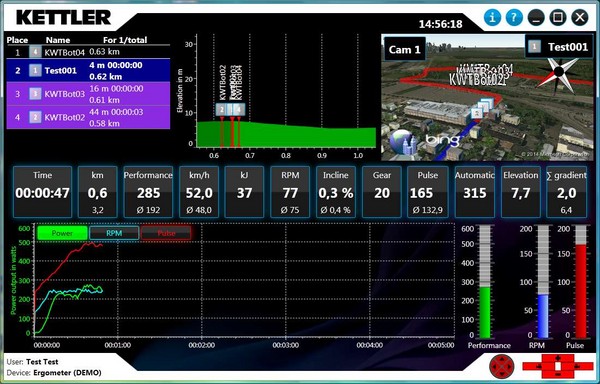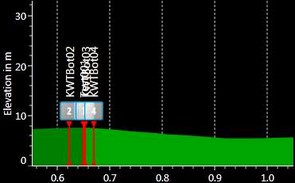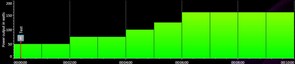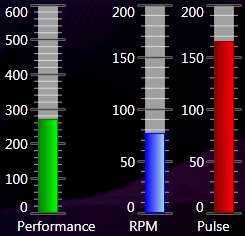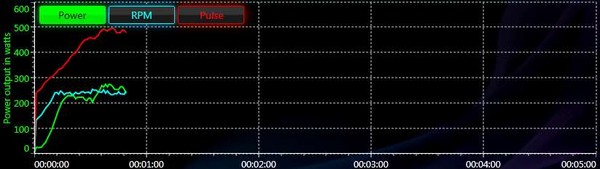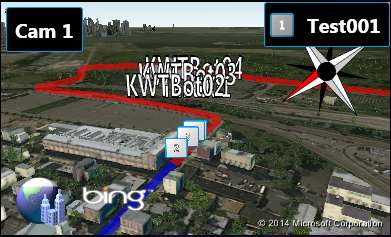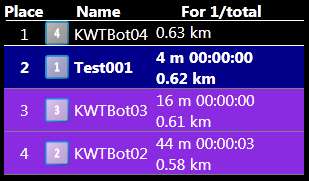|
KETTLER WORLD TOURS 2.0 |
Training display
All information relevant for the training session is shown in the training display. The size and position of the displays can be changed.
With idle devices, the size can be changed above the blue line between the displays. You cannot change the size of all displays!
The position can be changed using drag & drop. The software provides a full screen Display.
Training values
All the current values are shown in this field. The values can be moved/swapped using drag & drop. With idle devices, the value can be hidden using the small (X) in the corner. The values can be displayed again using the plus (+) button on the far right of the bar.
The following values are available to choose from:
Performance | Target performance of exercise bike |
RPM | Exercise bike's RPM |
Pulse | Heart rate of person training |
Time | Training time or race time with online races |
km / miles | Distance completed |
km/h / miles/h | Current speed |
Incline | Course incline with exercise bikes in Tours training mode. |
kJ/kCal | Energy consumption |
Gear | Selected gear with exercise bikes in Tours training mode. |
Elevation | Elevation at the current cycling position in the "Tours" training mode. |
Pulse % | For programs with maximum heart rate monitoring. Heart rate in relation to the maximum heart rate of the person training. |
Automatic | The target performance value is displayed when automatic switching is activated in the "Tours" training mode |
| ∑ Incline | The incline covered is displayed added up. |
The average values and remaining values still to be achieved are displayed under the respective values.
No average values are displayed in Studio mode, as there are up to 10 cyclist values one under each other. The average values are displayed when the racers take a break or have reached the finish.
Course profile
The course profile shows the current tour's course as an elevation profile or program as bar chart profile as well as the positions of the people training.
You can zoom in and out on the profile using the Page up and Page down keys. The software automatically zooms in on the cyclist or all the cyclists in Studio mode.
With performance programs, the height of the bar equals the performance to be achieved. With programs for treadmills, the green bar shows the speed and the purple bar shows the incline.
The target heart rate is given with heart rate controlled programs.
Training status
The training status shows the current training values as well as markings for target ranges and maximum values.
The following bars are display depending on the device's features:
- Performance: Performance with exercise bikes
- Speed: Speed with treadmills
- RPM: RPM with exercise bikes
- Incline: Device incline with devices with incline such as treadmills.
- Pulse: Heart rate of person training.
The target ranges and maximum values are displayed as arrows on the right next to the bars. They light up yellow when you exceed them.
This view is not available in Studio mode!
Training record
The most important training values are displayed in a graph in the training record. Target ranges, pulse zones and maximum values are also displayed.
The Y-axis scale can be changed using the performance, RPM, pulse, speed and incline buttons.
You can zoom in and out on the view using the Page up and Page down keys.
This view is not available in Studio mode!
Animation
Animation is only available with Tours. The view can be changed by pressing the left and right panel or keyboard keys. The camera perspectives can be changed using Camera options in the 3D display. The 3D display always looks at the current rider. Another overview is also available as a 2D map where the whole course is always shown with all the riders. A video display is also available with tours with video.
The display can be changed using the F key or holding down the left or right key in Full screen mode.
The details from Bing maps can be set in Program settings.
Ranking
Ranking is only available in Online and Studio mode. All riders are displayed in the current ranking order with their distance from the leader.
The rider's coloured background shows their status:
- No colour: Rider is moving
- Yellow: Rider is taking a break
- Green: Rider is at the finish
- Red: Rider has left the race
- Blue: The actual rider is cycling in the slipstream
- Purple: Rider is cycling in the slipstream
- Grey: Actual rider is moving
© 2012-2026 Wolfgang Weinmann Softwareentwicklung